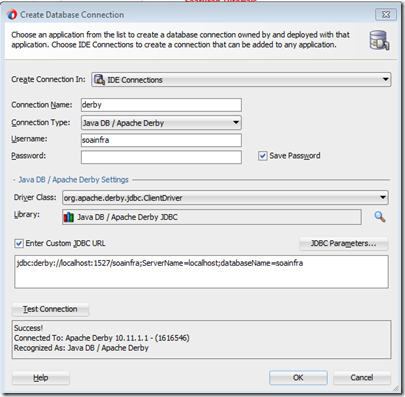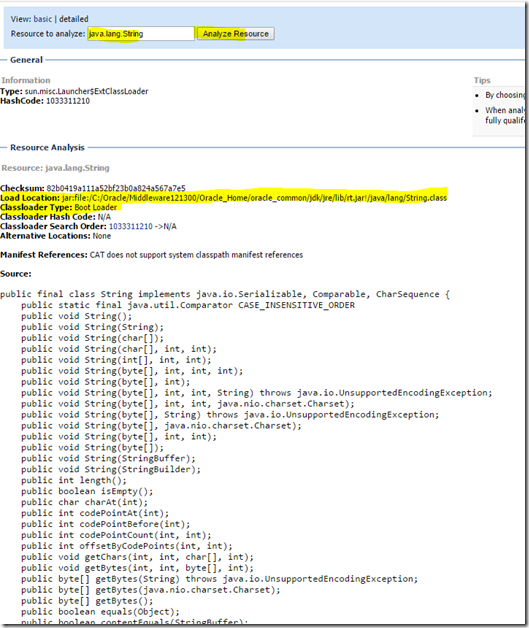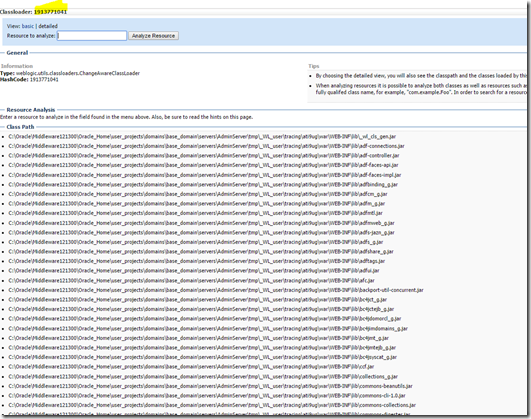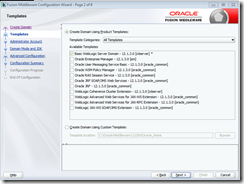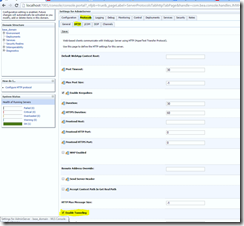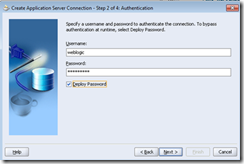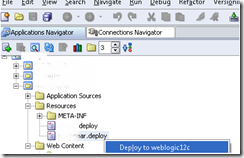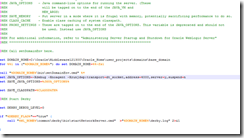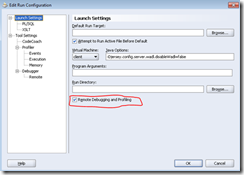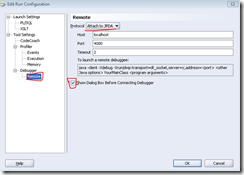Below are the steps to install Oracle API Manager in Embedded SOASuite
- Stop the Embedded Server in JDeveloper
- Go to program files. Go to your 12.2.1 start menu select the “Configuration Wizard” in tools

- Select Update an Existing Domain and select the domain in the
%APPDATA%\Roaming\JDEVELOPER
Click next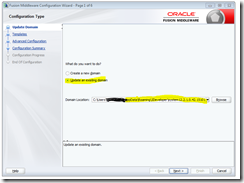
- Select Oracle API Manager and hit next

- Don’t change anything on this screen and Click Next
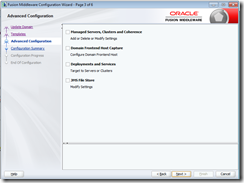
- Click Update

- Click Next when Progress is complete

- Click Finish
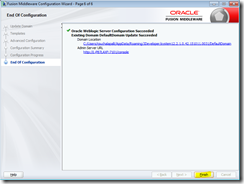
- Start the Embedded Server
- Now to open APIManager
Use the following URL http://localhost:7101/apimanager