Showing posts with label webcenter. Show all posts
Showing posts with label webcenter. Show all posts
Friday, May 31, 2013
No scheme for cache: "binaryContentTypeCache.ucm" when using coherence for content presenter in webcenter spaces 11.1.1.6.x
This is because of missing cache mapping in the document
Solution:
Add this entry in the content-coherence-cache-config.xml and place it in the appropriate directory
<cache-mapping>
<cache-name>binaryContentTypeCache.*</cache-name>
<scheme-name>ContentBinaryCaches</scheme-name>
</cache-mapping>
Wednesday, October 24, 2012
Webcenter Spaces Twitter feed from multiple sources
A. Create a Twitter List
1. To combine Tweets from multiple sources. You can create a List. Login to your account and select lists
2. Click on Create List

3. Give a name and set the appropriate privacy

4. Add all the people you want to follow in the list

B. Create the Code to use twitter
There are multiple ways to actually generate the code to display the tweets. I will demonstrate two
1. First Approach
Use a Twitter List Widget
a. Go to Twitter Settings
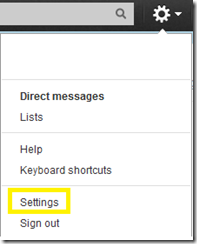
b select widgets and click new

c. Select the lists tab and the list. You have to give the URL you want to use this widget in. This widget will only work in the given domains or localhost (you don’t have to put in localhost in the domains).
click create Widget

d. Click Save Changes .
It generates the code you can use to copy into your website.

2. Second Approach
For animated tweets Use twitter’s widget.js javascript Code and change the twitter name and list name in the code below and use this code directly in the website.
<script charset="utf-8" src="http://widgets.twimg.com/j/2/widget.js"></script>
<script>
new TWTR.Widget({
version: 2,
type: 'lists',
rpp: 4,
interval: 6000,
width: 350,
height: 300,
theme: {
shell: {
background: '#f2f2f2',
color: '#c2c2c2'
},
tweets: {
background: '#f2f2f2',
color: '#293d50',
links: '#627770'
}
},
features: {
scrollbar: false,
loop: true,
live: true,
hashtags: true,
timestamp: true,
avatars: false,
behavior: 'default'
}
}).render().setList('Twitter @name without @','list name').start();
</script>
C. Placing Twitter Code in webcenter Spaces
1. Click on Edit Page

2. Click on Add Content

3. Add HTML Markup (Depending on the ) and close


4. Edit the HTML Markup

5. Paste the code from one of the two approaches earlier and hit Ok.

6. hit save and close.

7. I used the script form the second method

Thursday, September 20, 2012
Creating announcement in webcenter page style and associating the forum id dynamically based on the custom attributes
When you create generic content in Webcenter spaces by adding content in the page Style. Users might want to customize different parameters. For instance in my previous blog we created an announcement in a page style. If users want to use the same style for different spaces and want to show announcements related to that particular space. We will try to achieve this by adding custom attribute in the space. These custom attributes will be unique for each space
got to space –> manage all settings.
go to Custom attributes tab.
Click on add attribute.

Give a name and value and click add.


Now to use it in the page style as in my previous blog
In the Page definition where we can change our code to get the parent id value from our custom attribute.
<executables>
<page viewId="#{WCAppContext.application.siteTemplatesManager.currentSiteTemplateViewId}" id="shellTemplateBinding" Refresh="ifNeeded"/>
<taskFlow id="announcementminiview1" taskFlowId="/oracle/webcenter/collab/announcement/view/taskflows/mini-view-definition.xml#announcement-mini-view" activation="deferred" xmlns="http://xmlns.oracle.com/adf/controller/binding">
<parameters>
<parameter id="parentId" value="#{spaceContext.currentSpace.metadata.customAttributes['MyforumId']}"/>
<parameter id="expandedAnnouncements" value="5"/>
<parameter id="hideToolbar" value="#{!WCSecurityContext.userInScopedRole['Moderator']}"/>
</parameters> </taskFlow>
</executables>
To access custom atribute use with the name of the custom attribute to get this value
#{spaceContext.currentSpace.metadata.customAttributes['MyforumId']}
How to add announcements in webcenter spaces page style so all pages created using this style will have the same announcements
Sometimes moderators of a space in webcenter prefer having announcements in all the pages that are the same. Instead of the user having to add the component in every page, we can create a page style which can have it in common.
Go to Administration –> Resources in web center spaces
Click on Page Styles
Select a page Style you want to add a common announcement task flow. click edit and Edit Source

in the page add the below code in the place you want it .
<cust:panelCustomizable id="pc231">
<af:region value="#{bindings.announcementminiview1.regionModel}" id="r1"/></cust:panelCustomizable>
In the page Definition tab , Under the executables add the task flow tab as mentioned below. You can also pass the parameters for the task flow as required
<executables>
<page viewId="#{WCAppContext.application.siteTemplatesManager.currentSiteTemplateViewId}" id="shellTemplateBinding" Refresh="ifNeeded"/>
<taskFlow id="announcementminiview1" taskFlowId="/oracle/webcenter/collab/announcement/view/taskflows/mini-view-definition.xml#announcement-mini-view" activation="deferred" xmlns="http://xmlns.oracle.com/adf/controller/binding">
<parameters>
<parameter id="parentId" value="${1}"/>
<parameter id="expandedAnnouncements" value="5"/>
<parameter id="hideToolbar" value="#{!WCSecurityContext.userInScopedRole['Moderator']}"/>
</parameters> </taskFlow></executables>
Subscribe to:
Comments (Atom)