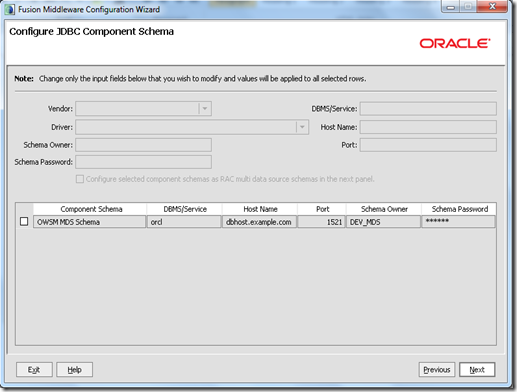Every application will have scenarios to display different kinds of error and information messages on the screen. ADF Messages on mobile devices are displayed as a popup with a single close button
This demo application RedstackLogicMessagesDemo.rar has simple code to throw different kind of messages on to the screen when some buttons are clicked.
to create an error that is thrown onto the screen you can throw a new oracle.adfmf.framework.exception.AdfException. This lets you throw either of FATAL, ERROR, WARNING, INFO messages on to the screen.
for e.g. to show messages you can create exceptions like this
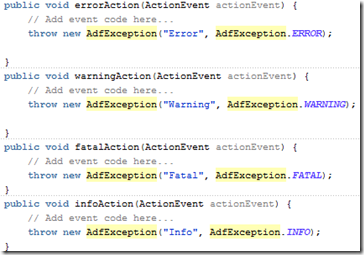
Below is how messages will look in the mobile