Saturday, December 15, 2012
Disable count query in ADF table
This can be done by RowCountThreshold = –1 in the iterator on the page definition
Note: To have a proper scroll behavior. This query should execute. Scroll behavior will change. It will only scroll the range size.
JDBC Drivers / data source problems for Jdeveloper 11.1.2.
When you upgrade to Jdeveloper 11.1.2.x you might face multiple problems when you are using jdbc data sources as you configured with the 11.1.1.x versions.
You might face problems like this
Caused by: java.lang.AbstractMethodError: com.ibm.as400.access.AS400JDBCConnection.isWrapperFor(Ljava/lang/Class;)Z
at weblogic.jdbc.wrapper.JDBCWrapperImpl.isWrapperFor(JDBCWrapperImpl.java:202)
Solution:
Weblogic 11.1.2 supports JDBC4.0 by default. So All JDBC drivers should be
JDBC 4.0 compatible.
more about JDBC 4.0 refer http://today.java.net/pub/a/today/2007/04/10/whats-new-in-jdbc-40.html
JDBC 4.0 Drivers
SQL Server : Download JDBC 4.0 driver from http://www.microsoft.com/en-us/download/details.aspx?id=11774 and use sqljdbc4.jar in your classpath
JTOpen / JT400: Download JDBC 4.0 driver from http://sourceforge.net/projects/jt400/files/JTOpen-full/7.8/jtopen_7_8_jdbc40_jdk6.zip/download
jars in Domain/lib not Pickedup
Weblogic 11.1.2 doesn’t automatically pick up jars from the the domain lib directory. To fix this, you have to set the class path in the weblogic start command. this can be done in many ways. One way is to edit bin/startWebLogic.cmd and add a line set
CLASSPATH=%SAVE_CLASSPATH%;path to your driver;
Weblogic Bridge for IBM MQ Series(Running on AS400 / iseries / Mainframe) Part 2
6. Create Local Queues
You need to create local queues in weblogic
refer my previous posts on how to create local queues
Configure MQ series Bridge in weblogic
7. Install jms-xa-adp.rar in weblogic.
This is an XA adapter for weblogic and is required for guaranteed delivery. This comes along with weblogic installation and is available in server/lib directory. Install this as a .rar file and dont unzip this.
to deploy this go to weblogic console. domain - > deployments - > install.

select the jms-xa-adp.rar and on the choose target style. select "Install this deployment as an application" as shown above and continue the rest of the installation.
7. Create JMS Bridge destinations
You need to create a source and target destination. In our case local queues are source and MQ series is remote
8. Create Source Destination
a. Select JMS Bridge Destinations and click New

b. fill in the following details and click OK
Name: Source Bridge
Adapter JNDI Name: eis.jms.WLSConnectionFactoryJNDIXA
Classpath:
Connection URL: t3://localhost:7004,localhost:7003 (ignore the image)
*Connection Factory JNDI Name: jms/MYJMSCF (from step 5 – > d http://rohith-oracle.blogspot.com/2012/10/creating-file-based-jms-queue-on_9.html)
*Destination JNDI Name: jms/MYDISTQUEUE (Local distributed Queue JNDI given when creating a file based jndi as in step 6 – > d http://rohith-oracle.blogspot.com/2012/10/creating-file-based-jms-queue-on_9.html )
Destination Type: QUEUE

9. Create a Target Destination
a. Select JMS Bridge Destinations and click New

b. Enter the following details and click OK
*Name: TargetBridgeDestination
Adapter JNDI Name: eis.jms.WLSConnectionFactoryJNDIXA
Adapter Classpath:
Connection URL: file:/C:/jmsbindings/ (As given when creating initial context in Step 3 –> b)
Initial Context Factory: com.sun.jndi.fscontext.RefFSContextFactory
*Connection Factory JNDI Name: MQCF (As given when creating initial context in Step 4 –> b)
*Destination JNDI Name: TestQ (As given when creating initial context in Step 5 –> b)

c. Click on the currently generated destination

d. Change the initial context factory to com.sun.jndi.fscontext.RefFSContextFactory
click ok.

10. Create the Bridge
a. Select bridges and new
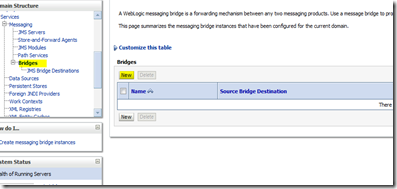
b. Give a name , Quality of service and Started Check box. Click next
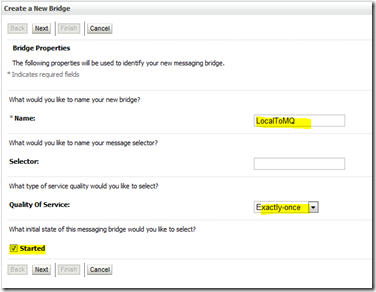
c. Select Source Bridge Destination and click next

d. Select source provider. Since the source is a weblogic queue we selected Weblogic 7 or higher

e. Select the bridge destination.
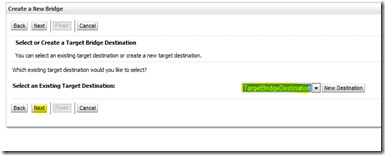
f. Since the remote queue is MQ Series . Select Other JMS

g. Select the target

h. click next and finish
Subscribe to:
Comments (Atom)