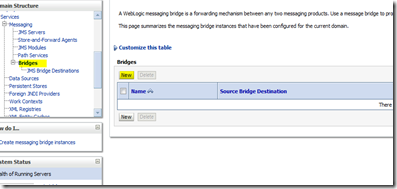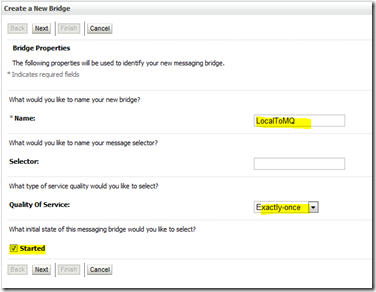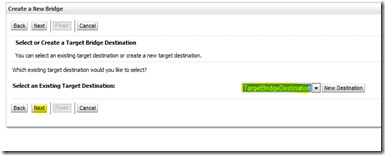Bridges help in improving reliability of messages that need to be created on a remote Messaging Servers. If we have a program in weblogic writing to queues in MQ series, we write the messages into a JMS queue created in weblogic. Then, we create a bridge that takes care of sending the message from the local weblogic queue to MQ series. By doing this, We are immune to remote MQ going down. The bridge takes care of reconnecting and sending messages to the remote MQ.
In this part we will look at the pre requisites to setup a Weblogic Bridge for IBM MQ. We need a .bindings file which described JNDI lookups for weblogic to connect to the MQSeries (Websphere MQ)
1. Install MQ Series MQ Explorer on Windows.
2. Set up connection to Remote Queue Manager
a. Open MQ explorer and right click on queue managers and select “Add Remote Queue Manager”

b. give a queue manager name, select “Connect Directly” and click next

c. Give HostName, port number and Server Connection Channel. (The MQ administrator can give you these details) and click next
d. click next
e. give the user name and password if MQ is secure
f. click finish (Sometimes you might have to put in other information. Contact your MQ Administrator)
you should be able to see the Queue manager and expand queues and see the queues on the remote server.
3. Create an Initial Context
a. right click on JMS administered Objects and select “Add Initial Context”

b. Select File System, and give a valid Bindings Directory. Click Next.

c.Click Finish

4. Create Connection Factory
a. Expand the Initial context you just created,
right click on Connection Factory –> New –> Connection Factory.

b. Give a connection factory name( We use this name to configure connection factory in weblogic)

c. Select Queue Connection Factory and check supports XA transactions

d. Select MQ Client in transport and click Next. click next

e. select the appropriate version of the server

f. Select connection on left.
Select the queue manager
Give the appropriate url and port in connection list
click Finish.

5. Create a Destination
a. Right click on Destinations
Select new –> Destinations

b. Give a Destination Name(You will use the same name in Weblogic Destination Name)
Select Type and click Next.

c. Click Next.
d. Select the Queue Manager and the queue and click Finish.

(Will continue tomorrow)